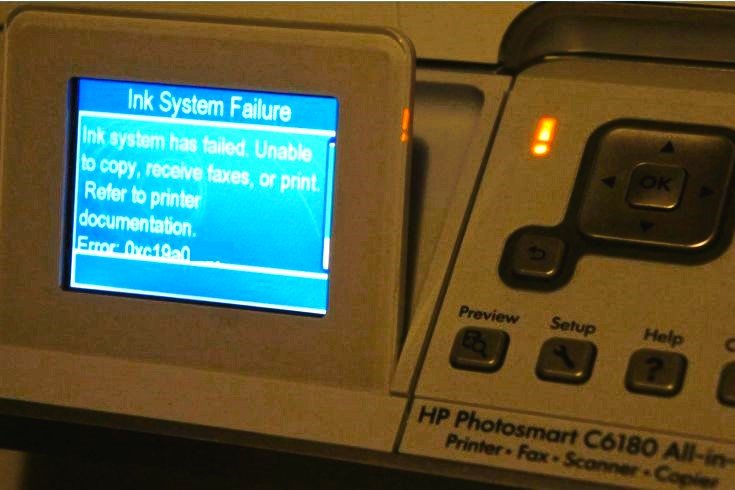Error Messages
Printers can display a range of error messages which can be baffling at times. The best first step is to search for the specific error message online, along with your printer's model number. Often, you'll find that other people have had the same issue and have posted solutions. If you can't find an answer, consult your printer's manual or contact the manufacturer's support team.
Printer problems can be annoying, but most of them are easy to fix with a little patience and some basic troubleshooting steps. Regular maintenance, such as keeping your printer clean and using the right paper, can prevent many issues. Remember to keep your printer's software up to date and always have spare ink or toner on hand. With these tips, you should be able to resolve the most common printer issues and keep your printer running smoothly.
(747) 286-6559